Three Methods to Save a PDF File
Published Time:2016-10-04 Original Source:Three Methods to Save a PDF File
Three Methods to Save a PDF File
1) Saving as a PDF on Mac OS X
2) Saving as a PDF on Windows Using Adobe Acrobat
3) Saving as a PDF on Windows Without Adobe Acrobat
The process for saving a document as a PDF file is different depending on what operating system you're using. On Mac OS X, the PDF document type is integrated with the operating system. Any file you can print, you can save as a PDF file. On Windows, you'll need to either install Adobe Acrobat or another PDF converter program. This article will describe how to use all of these methods.
Method 1: Saving as a PDF on Mac OS X
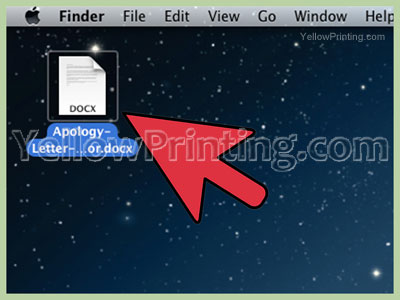
Open the file that you want save as a PDF. This works for any file that you can print, such as a text, word processing, spreadsheet, or image file. This works with any program that has a print function.
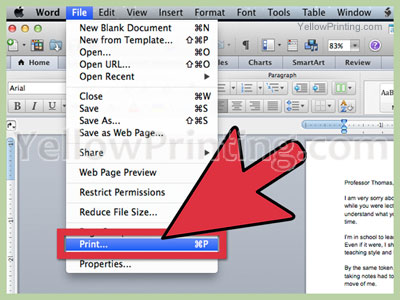
Click the File menu, and then click Print. Some programs, such as Safari, have an Export as PDF command in the File menu that works, too.
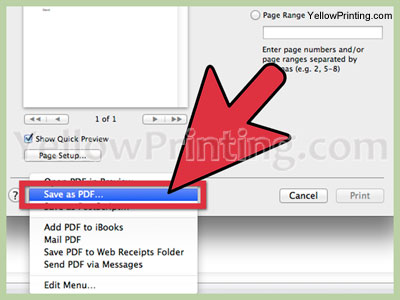
Click the PDF dropdown menu, and then click Save as PDF. It's located in the bottom left corner.
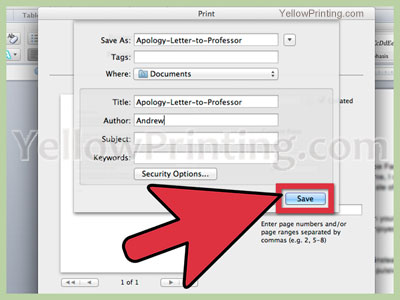
In the Save As window, name your PDF file, choose a location to save it, and then click Save.
Method 2: Saving as a PDF on Windows Using Adobe Acrobat
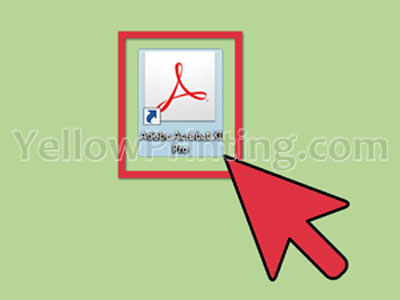
Open Adobe Acrobat. Adobe Acrobat is a paid software program. If you don't already have Adobe Acrobat and don't want to pay for it, click here for a free software alternative.
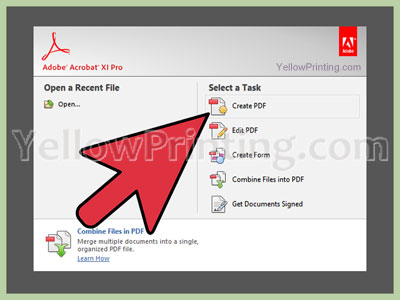
On the Welcome Screen, under Select a Task, click Create PDF. If you don't see the Welcome Screen, in the taskbar, click Create, and then click PDF from File.
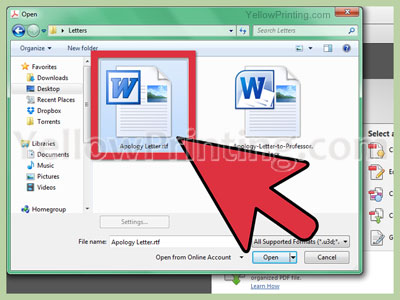
Find the file you want to convert to PDF. Find the file on your computer you want to convert to PDF, and then click Open.
You can click and drag a file onto the Open window to select it, too.
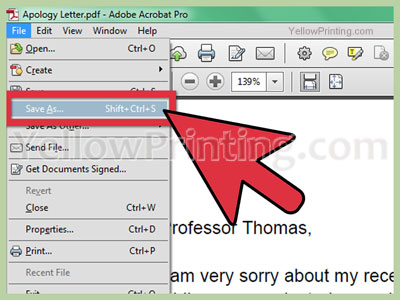
Save the file as a PDF. Once the file opens in Acrobat, click the File menu, and then click Save As. In the Save As window, select the location you'd like to save it to, and then name your PDF. Make sure the Save as type dropdown menu is set to Adobe PDF Files, and then click Save.
YellowPrinting.com
Method 3: Saving as a PDF on Windows Without Adobe Acrobat
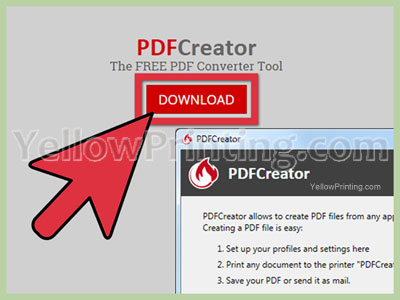
Download and install a PDF converter for Windows. There are many free and paid PDF file converters for Windows. In a search engine, type windows pdf converter to get a list of options.
PDFCreator and 7-PDF Maker are two free PDF converters that you can download and install.
Online PDF converters PDF Online and the Neevia PDF Converter let you convert documents to PDF online. Don't convert sensitive documents online. YellowPrinting.com
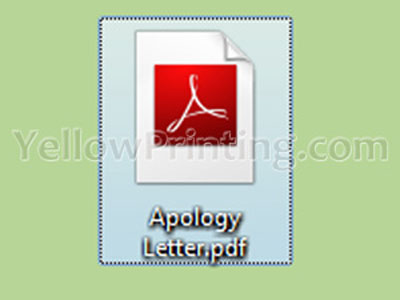
Convert files to PDF. Use the File menu to open the file you want to convert, and then follow the program's instructions to convert and save the file to PDF.

